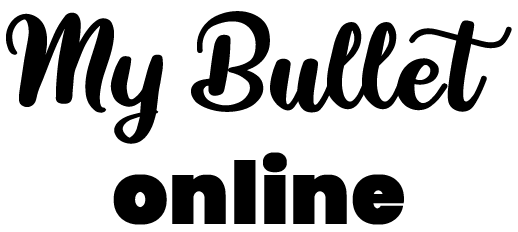Some people think that a Bullet Journal in which you can’t draw is not a real Bullet Journal.
However, Ryder Carroll’s, the inventor, is rather sober.
When I had my paper Bujo, I wasted more time creating the pages than organizing myself and making progress on my projects. That’s the last straw for an organization tool!


Anyway, the particularity of a Bullet Journal is that you can customize it, adapt it to your needs and lifestyle.
And on top of that, the illustrations can make it fun to use.
With My Bullet online, you can customize the design of your account:
- customize the background image,
- add images above each collection and group of collections,
- and even create pages from scratch, add all the collections you want, using widgets.
You can also create the pages from A to Z and add all the collections you want.
If you haven’t already done so, you can create an account My Bullet online account below:

How to add a background image?
1/ On your My Bullet online account on app.mybulletonline.com, go to your profile (by clicking on your profile picture).
2/ In your settings at the bottom, click on “Background Image” then select the image on your phone or computer.
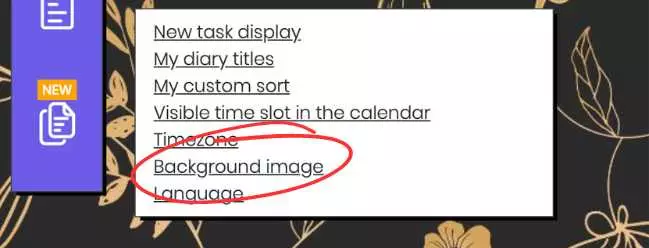
3/ You can customize the image display:
- fixed or repeated,
- real size or full width,
- position left, center, or right,
- and dark image mode.
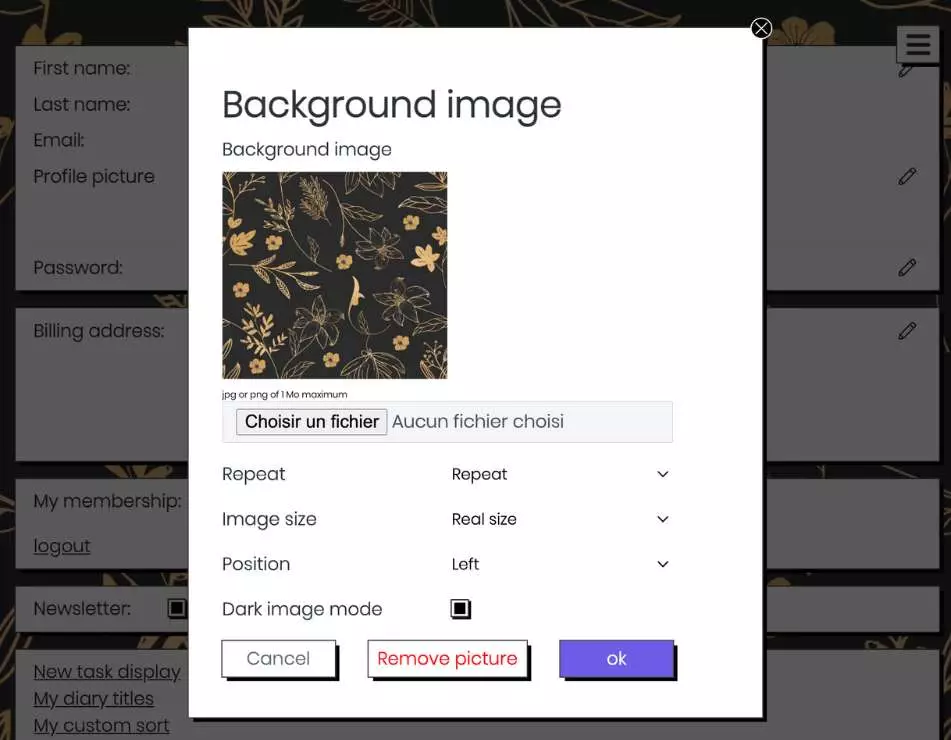

How to add a cover image to the collection groups
1/ Go to the “My collections” page.
2/ At the top of a collection group, hover your mouse to the right of the block title, and click on the ⚙ icon (cogwheel).
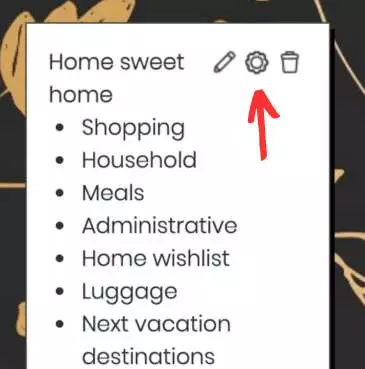
3/ Choose the image of your choice, and validate.
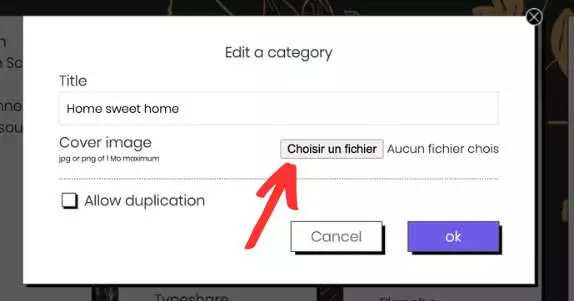
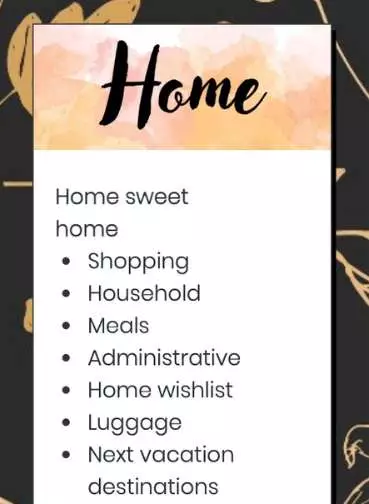

How to add a cover image to collections
1/ Go to the page “My collections” and then to the collection of your choice.
2/ At the top of this collection, to the right of the title, click on the icon ⚙ (cogwheel).
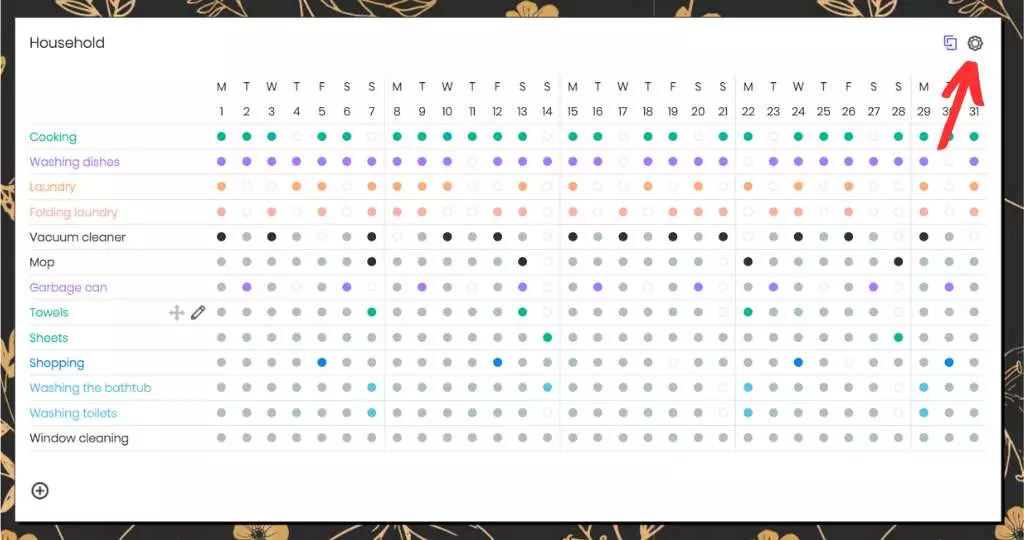
3/ Click on “Choose file”, then load the image of your choice. Validate.
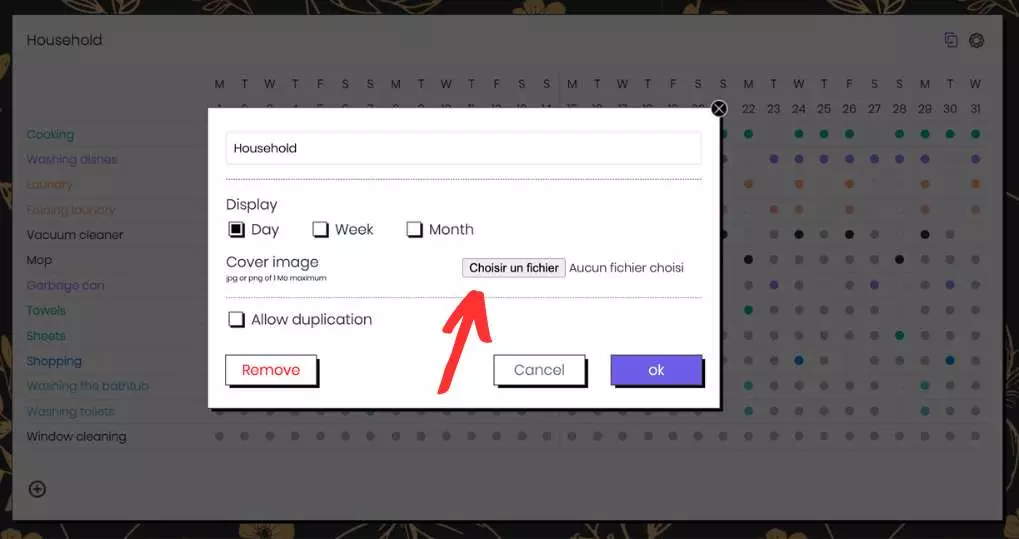
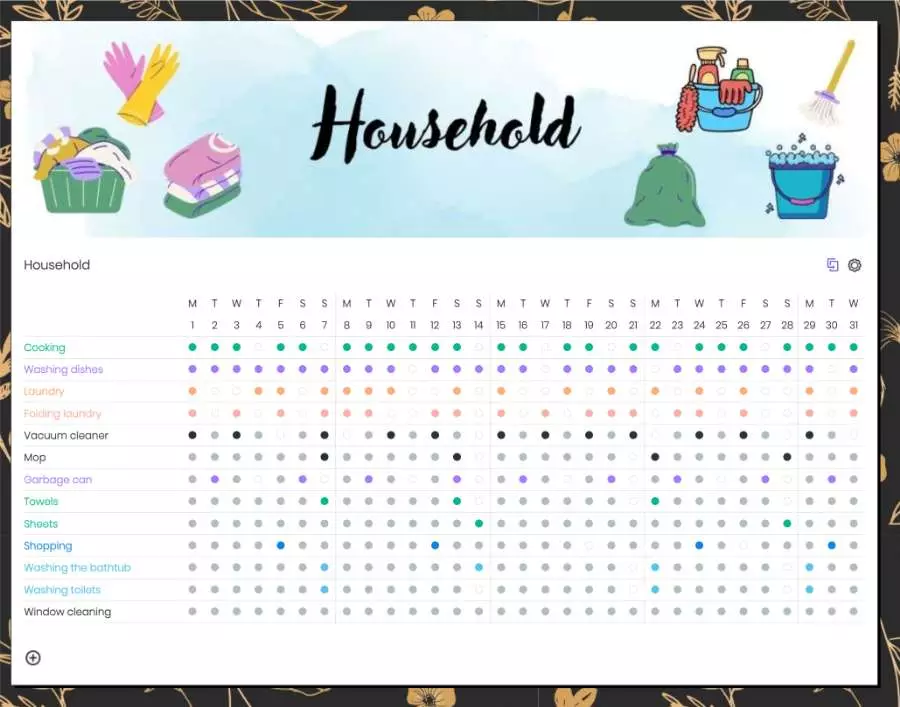
I’m offering you illustrations
I created My Bullet online to help you save time for what really matters to you.
Drawing on a paper Bujo takes a lot of time.
So to save you from wasting time looking for images and resizing them, I’ve created a lot of illustrations that you’ll just have to upload to your account.
I have grouped these resources in My Bullet Shop. You will find :
- background images
- covers for collection groups
- collection covers
- and collection templates that you can duplicate in one click.
Discover these resources on My Bullet Shop by clicking here.
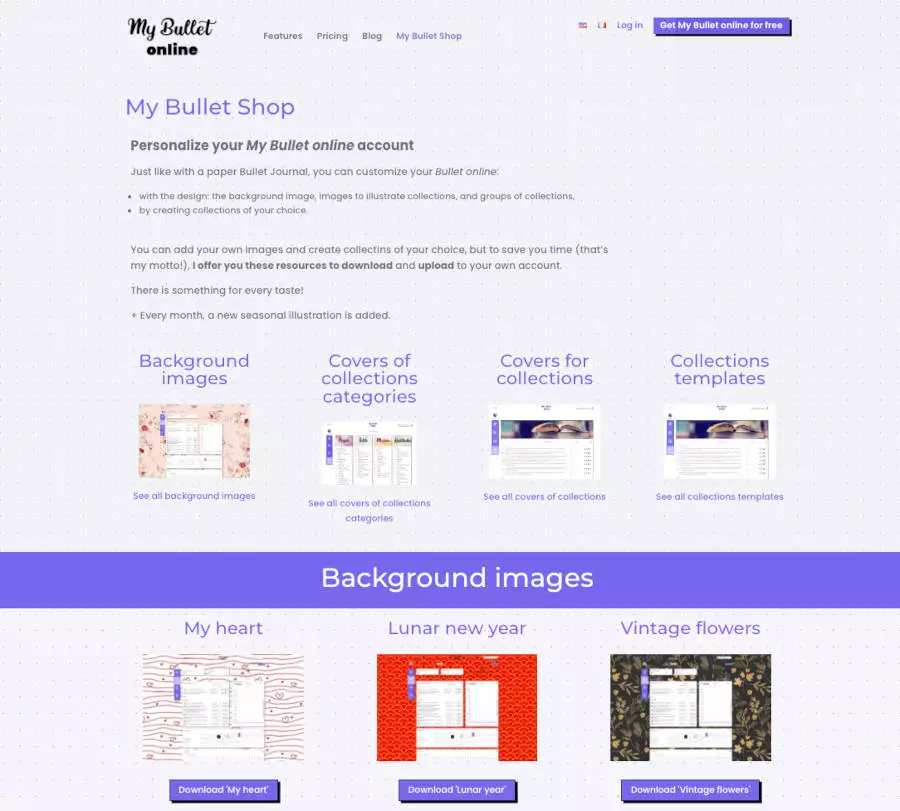

It’s your turn
Customize your online Bullet as well.
For that, you’ll need a Premium account, which offers all the other available features on this page.
Then find time for what matters to you.
And if what matters to you is relaxing through drawing, you can always do it on a dedicated notebook, using the time you’ve saved!